Roku App Compatibility: Test Guide

In today’s digital age, streaming devices have become an integral part of our entertainment setup. Among these, Roku stands out as a popular choice, offering a wide range of channels and apps to enhance your viewing experience. However, ensuring compatibility with your Roku device can sometimes be a daunting task. In this guide, we’ll walk you through everything you need to know about testing the compatibility of apps on your Roku device.
Understanding Roku App Compatibility

What is Roku App Compatibility?
Before diving into testing, let’s first understand what app compatibility means in the context of Roku. Simply put, it refers to whether an app is designed to work seamlessly with your Roku device. This includes factors such as functionality, performance, and user experience.
Why is it Important?
Ensuring app compatibility is crucial to avoid any issues while using your Roku device. A compatible app will run smoothly, without any glitches or errors, providing you with an enjoyable streaming experience. Moreover, it saves you time and frustration by eliminating the need to troubleshoot compatibility issues.
Testing Roku App Compatibility
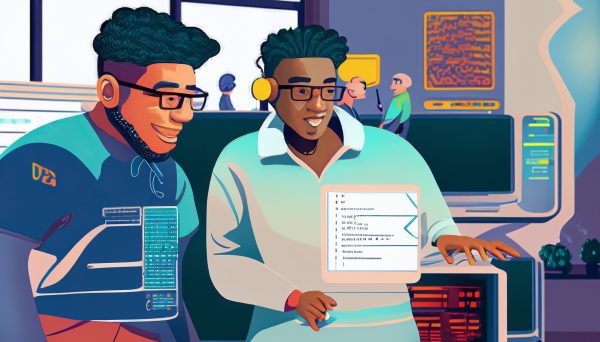
Now that we have a basic understanding, let’s explore how to test the compatibility of apps on your Roku device.
Step 1: Check Roku Device Compatibility
Before installing any app, ensure that it is compatible with your specific Roku device model. You can find this information on the Roku website or in the device’s user manual.
Step 2: Install the App
Once you’ve confirmed compatibility, proceed to install the app from the Roku Channel Store. Navigate to the store using your Roku remote and search for the app you wish to install.
Step 3: Launch the App
After installation, launch the app from your Roku home screen. Pay attention to how quickly it loads and whether any error messages appear during launch.
Step 4: Test Functionality
Explore the app’s features and functions to ensure everything works as intended. Test playback of videos, navigation through menus, and any other interactive elements.
Step 5: Check Performance
Evaluate the app’s performance by assessing factors such as buffering time, video quality, and responsiveness to commands. A compatible app should deliver smooth performance without any lag or delays.
Step 6: Test User Experience
Lastly, consider the overall user experience provided by the app. Is the interface intuitive and easy to navigate? Are there any usability issues or design flaws that hinder the user experience?
Conclusion
Testing the compatibility of apps on your Roku device is essential to ensure a seamless streaming experience. By following the steps outlined in this guide, you can effectively evaluate whether an app is suitable for your Roku device. Remember to always check compatibility before installing any new apps to avoid potential issues down the line. Happy streaming!
If you’re looking for easy channel development, CONTACT US TODAY!